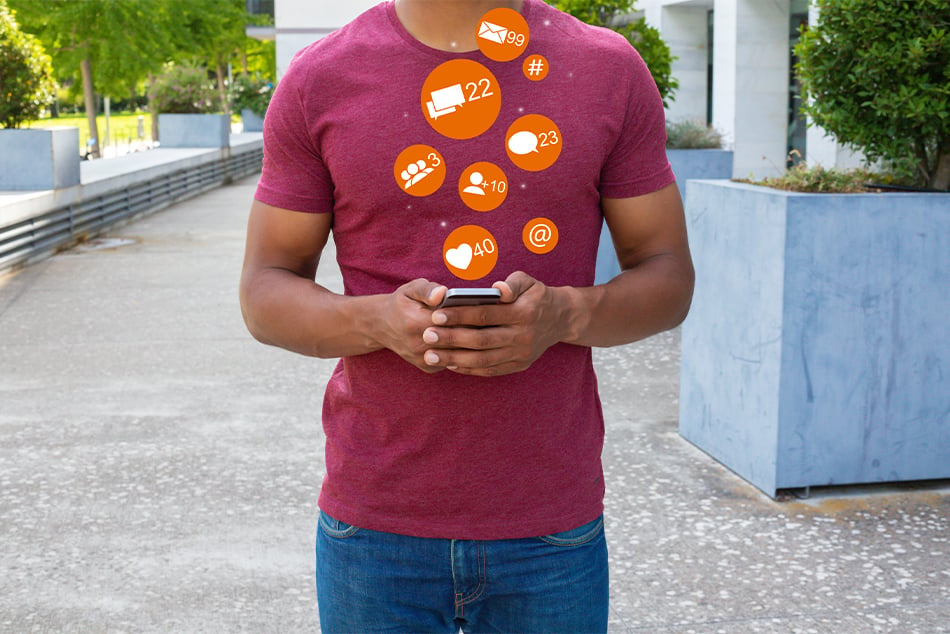Get to Movin’!
Posted in How To’s

You can easily transfer funds between any accounts you own at ATFCU using your smartphone or computer! It is so easy to do it reminds me of a little song you might remember…
“A B C, It’s easy as
1 2 3, as simple as
Do re mi, A B C, 1 2 3
Baby you and me girl”
Here are some step-by-step instructions to help you the first time around but I am sure you will get the hang of it pretty quickly and it will be as easy as 1 2 3!
Mobile Banking Procedure for an Immediate Transfer:
- Log in to ATFCU app on your mobile device
- Tap the ‘Make a Transfer’ icon
- Tap the ‘From’ field and a list of your accounts will appear. Select which of your accounts you wish to transfer funds out of
- Tap the ‘To’ field to select which account you want the funds to be moved to. This can be a loan you wish to pay, your child’s savings account, or simply moving money from your savings account to your checking account
- In the ‘Amount’ field, type the dollar amount you wish to transfer
- You may choose to add a memo to the transaction that will be seen by both parties but it is not necessary
- Tap the ‘Transfer’ button to transfer the funds. Then tap ‘Confirm’ to complete the transfer
Mobile Banking Procedure for a Scheduled Transfer:
- Login to the ATFCU app on your mobile device
- Tap the ‘Make a Transfer’ icon
- At the top of the screen you will see two buttons. Tap the ‘Schedule’ button
- A new screen appears. Tap the large, green ‘Schedule a Transfer’ button
- Tap the ‘From’ field and a list of your accounts will appear. Select which of your accounts you wish to transfer funds out of
- Tap the ‘To’ field to select which account you want the funds to be moved to
- Type the dollar amount you wish to transfer
- Tap the ‘Frequency’ field. A new screen appears which allows you to specify when and how often your transfer will take place
- Tap ‘Done’ at the top of the screen
- Tap the ‘Schedule’ button to complete the transfer set up
Online Banking Procedure:
- Login to ATFCU’s online banking platform
- Hover over the ‘Move Money’ heading at the top of the page
- Then click ‘Schedule a Transfer – My ATFCU Accounts’
- Select your ‘From’ and ‘To’ accounts
- Select the date you would like the transfer to take place
- If you’d like the transfer to repeat, click the ‘Repeat Transfer’ box. A drop down menu will appear, showing you frequency options
- Add the amount you wish to transfer
- Add a memo if you choose
- Click the ‘Make Transfer’ button
You are now ready to get that money a movin’!