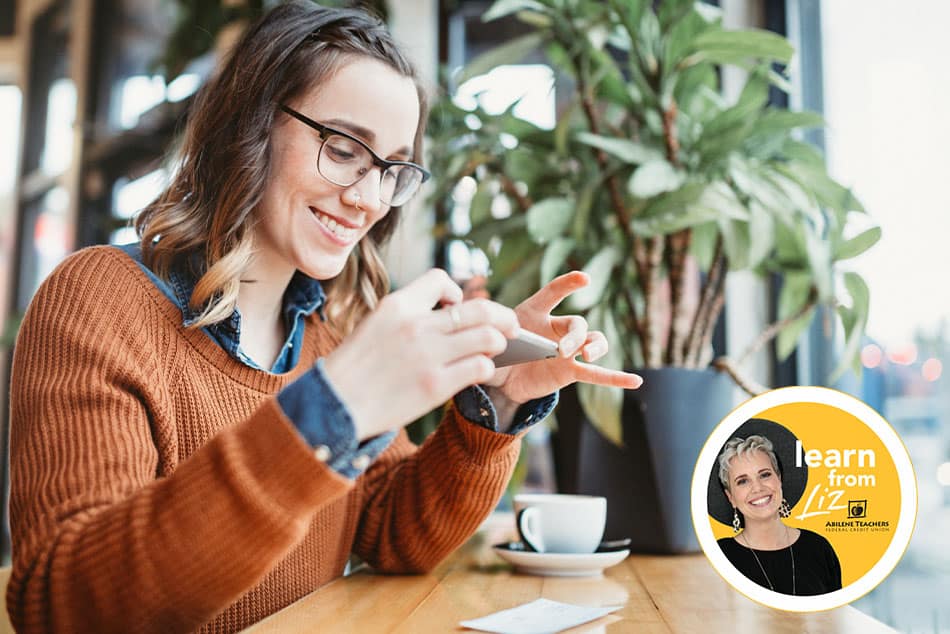Cut the Wires! Inter-Institution Transfers Now Available in Digital Banking

There’s a helpful feature in digital banking that’s a great help if you need to transfer money between your accounts at ATFCU and accounts you own at other financial institutions within the United States. We call it External Transfers and it’s found in both mobile and desktop banking. Helpful Note – It takes a few days for the initial set up of an external account, so allow yourself adequate time.
The External Transfers feature is found in the ‘More’ section of mobile banking and in the ‘Move Money’ section of desktop banking. To get started, gather your account and routing numbers for the external financial institution(s). Ensure that the information is accurate. Follow the prompts to enter the external accounts you wish to use.
Within a couple of days, the program will make two small transfers (less than $1) from your ATFCU account to the external account specified. When you next access the External Transfers screen, you’ll be asked to verify your external account(s) by entering the two transfer amounts. When this step is completed, you’ll be able to make one-time transfers or set up recurring transfers on weekly, bi-weekly or monthly schedules.
There is a $4 fee to send money from ATFCU to an outside financial institution. Since the current domestic wire fee is $15, the external transfer option offers considerable savings. On the other hand, there is no fee involved when money from an outside financial institution is deposited to your account at Abilene Teachers FCU.
External transfers can be scheduled on weekdays that are not federal banking holidays. They cannot be made on weekends.
For more information, please contact our Member Information Center at 325-677-2274 or 800-677-6770 or speak to a Member Services Representative at any of our branch locations.