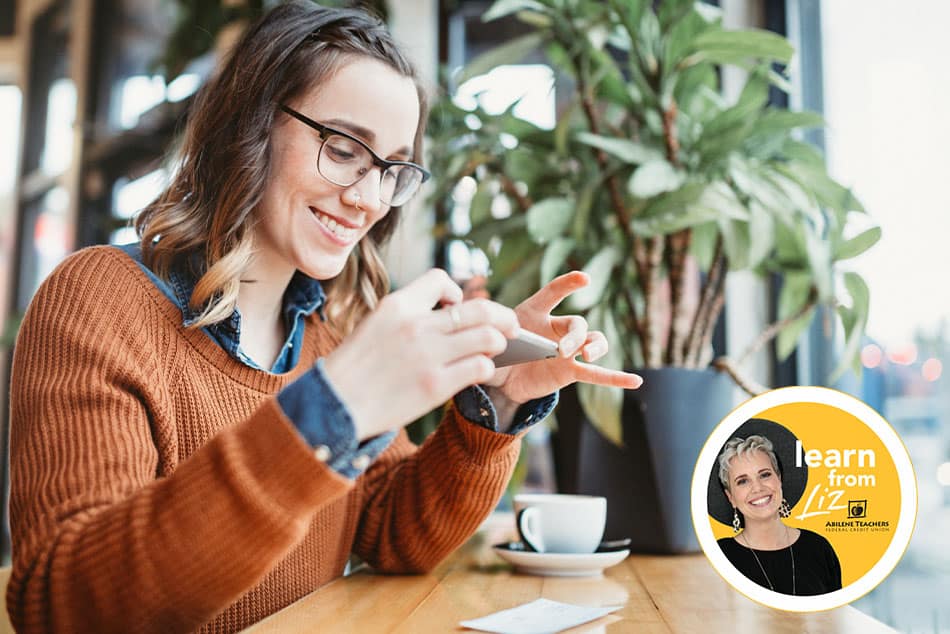Text Banking
Posted in How To’s

Don’t have a smartphone? Don’t worry – you can still bank on the go with our text banking service. Follow these instructions to set it up for your account:
Online Banking Procedures:
- Use your computer to login to online banking
- Hover over the ‘Additional Services’ heading and click ‘Mobile Banking’
- The third option in the linear list is for ‘Text Message Banking,’ click on the ‘Sign up’ link under ‘Get started now’
- On the new screen, enter the phone number that will be used to receive texts. Follow the prompts to activate the number. You may add a second number if you choose
- The right side of the screen is for specifying your Primary Account and your Transfer Account. Usually people choose their checking account as the primary and a savings account for the transfer account, but you can choose what you like. Note – an account must be specified as a Transfer Account if you want to be able to transfer money into your primary account via text message banking.
- Click the ‘Update’ button.
- The bottom portion of the screen allows you to set alerts that will notify you when specific conditions are met. For example, you may want to be notified when the balance in your checking account is below $100. Follow the prompts to add alerts that will be useful to you.
- If you’d like the alert to be emailed, check the box below the envelope icon. If you’d like a text alert, check the box underneath the icon that looks like a text balloon. Check both if you’d like to receive the alert in both places. If you do not wish to receive alerts, leave this section blank.
- Here is a list of commands you can text to 454545 to get updated account information.
- BAL – for your Primary account balance
- BAL ALL – for the balance on ALL the accounts you are on.
- BAL CHK – to get checking account balance
- BAL SAV – to get savings account balance
- LAST – for the last 5 transactions on the Primary account your phone number is listed on
- TRANS (amount) {ex. TRANS 200} – transfer funds {$200 in example} from transfer account to primary account
- STOP – deactivate service
- HELP – to get help keywords
This service is simple, secure and free! It works on nearly all cell phones. Happy Texting!